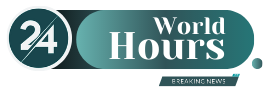The excess of files accumulated in WhatsApp can make your cell phone slow down. Find out how to free up space and prevent the application from consuming all of your device’s memory.
Currently, WhatsApp became one of the most used applications for share photos, videos, audios and documents. However, constant file sharing can quickly consume storage space on your phone, especially if it is not cleaned regularly. The accumulation of these elements can make your device work more slowly, even limiting the use of other applications or taking new photos.
The content you want to access is exclusive to subscribers.
Although the Meta app does not have a traditional recycle bin, there are easy ways to Locate and delete unnecessary files. In this way it is possible to recover space and improve the performance of your cell phone so that your phone is back in its best condition.


cell phone.jpg

To free up space without losing your important files, you can use services like Google Drive or iCloud to save your photos, videos, and documents.
freepik
How to prevent WhatsApp from consuming all of your phone’s space
Although WhatsApp does not offer a traditional recycle bin, on devices Android there is a “hidden trash” where deleted files are stored. To access it and free up space on your device, follow these steps:
- Access File Manager: On your cell phone, look for the application called “Files” or “File Manager”.
- Internal Storage Path: In “Internal storage” or “Main storage”.
- Locate the WhatsApp Folder: In the path Android > media > com.whatsapp > WhatsApp > Media.
- Delete Media Files: Inside the folder, you will find subfolders such as Images, Videos, Audios and Documents. Choose the files or folders you want to delete and press “Eliminate”.
It is important to only delete files that are not necessary, because they will no longer take up space on your phone and cannot be recovered. In addition to multimedia files, WhatsApp saves backup copies of your conversations. To free up more space, database files can be deleted:
- Access the Databases Folder: In File Manager, I followed the path Android > media > com.whatsapp > WhatsApp > Databases.
- Delete Old Backups: Press and hold each file that appears with a date and delete older copies that you no longer need.
WhatsApp spy on chats.jpg
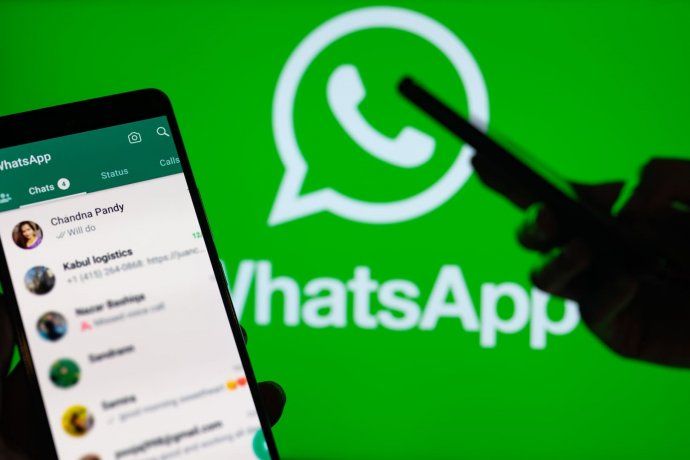
Tips to prevent WhatsApp from consuming all of your phone’s space
Once the space on your device is freed up, it is essential to apply these methods to prevent its memory from filling up again.
- Disable Automatic Download: In WhatsApp settings, deactivate the option to automatically download photos, videos and audios. This will prevent unnecessary files from accumulating without your consent.
- Perform Periodic Cleaning: Establish a monthly routine to delete media files and databases that are no longer needed.
- Use Cloud Storage: Back up your important files to services like Google Drive or iCloud to free up space without losing your data.
- Delete Old Chats: Delete conversations with heavy multimedia content that are no longer relevant to you.
- Monitor Storage: Regularly check WhatsApp storage usage from the settings menu to identify which files are taking up the most space.
Source: Ambito