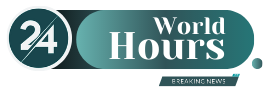This is a measure to improve the security of our devices. See the step by step.
Change your password Wi-Fi can be instrumental in improving the security of your home network and ensuring that only authorized people have access.
The content you want to access is exclusive to subscribers.
Below, we explain how to do it quickly and easily from your computer.


Step by step to change the WiFi password
1. Access the router
The first step is to enter the settings of your router, which is the device that manages your Internet connection. You need three key pieces of information:
- IP address– A number that identifies the router within the network.
- Router username and password: different from the ones you use to connect to WiFi.
This data is usually printed on a label attached to the router or on its box. If you can’t find them, you can follow these steps:
On Windows:
- Press the keys Windows + R and I wrote cmd.exe.
- In the window that opens, type ipconfig and press Enter.
- Look for the number next to “IPv4 Address.”
On Mac:
- Click on the apple in the upper left corner and select System Preferences.
- Enter Grid to view the IP address.
wifi.jpg

2. Enter the router control panel
- I opened a web browser (Chrome, Firefox, etc.).
- In the address bar, type the router’s IP address (something like 192.168.1.1 or 192.168.0.1) and press Enter.
- Enter the router username and password. If they haven’t been changed, try common combinations like admin/admin or admin/1234. You can also look up the default credentials in the device manual or online databases like routerpasswords.com.
3. Change the WiFi password
- Once inside the router menu, look for an option that says network, Networks either Wireless.
- Select the network you want to modify (2.4 GHz or 5 GHz).
- Enter the section Security and locate the field where the current password appears.
- Enter a new password and save the changes.
Tips for creating a secure WiFi password
- Use long, easy-to-remember phrases, like “my favorite song is a hit.”
- Avoid using personal data or predictable combinations (such as dates of birth).
wifi – router.jpg

freepik
Change WiFi network name
If you want to modify the WiFi name:
- In the same router menu, look for the option SSID.
- Enter the new name for your network.
- Save the changes and exit the control panel.
What to do if you don’t remember the router data?
If you do not have the router username and password and the previous options do not work:
- Contact your Internet provider to obtain credentials.
- If the router was configured with a custom user and you do not remember it, you can reset it to factory settings by pressing the reset button for 10 seconds.
Source: Ambito