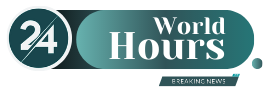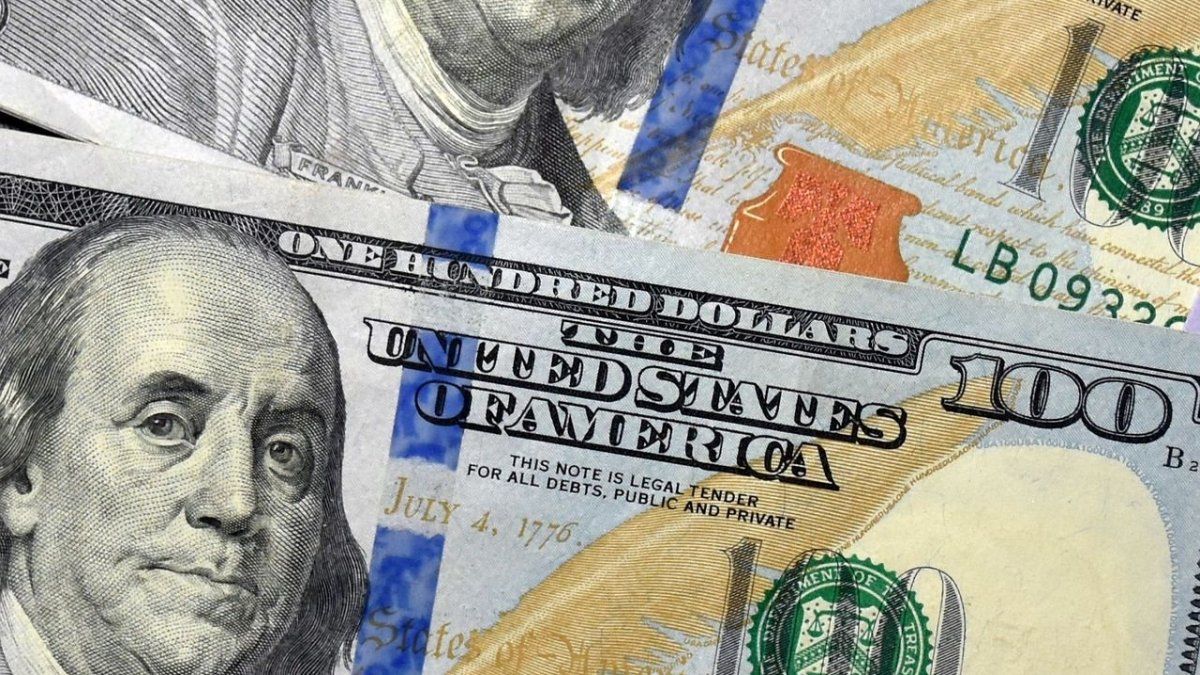Is your WiFi painfully slow? Thanks to thick walls, there is even radio silence? It doesn’t have to be: The stern shows how you can optimize your WiFi network and make it secure in just a few simple steps.
From Christoph Fröhlich
In the advertising and on the glossy packaging in the store everything looks very simple: buy a router, plug it in and start surfing at high speed. Only in reality it often doesn’t work as it should: Downloads take forever, YouTube videos load at a snail’s pace and the connection even breaks completely in the kitchen. The causes of errors are as varied as the problems. Sometimes the thick walls block the signals, then the router with outdated software is to blame for the DSL brake. It’s frustrating. But what can you do if the WiFi is on strike? We show you how to optimize the range of your wireless network and surf faster and safer.
The perfect location for the router
The easiest trick to bring the WLAN to remote corners of the apartment is the correct placement of the router. Most people place the device right next to the DSL connection. This is practical, but not always effective, as the router should be positioned as close as possible to the receiving devices. A central, raised point is ideal. Metal objects such as refrigerators, microwaves or Bluetooth devices should not be in the immediate vicinity as they limit the transmission power. You should also update your router’s firmware regularly, this will make the software more stable and often faster. If you cannot find a corresponding option in the menu of your router, take a look at the manufacturer’s website.
This is the ideal way to align the antennas
Not only the position of the router is crucial, but also its equipment. Most wireless routers have movable antennas on the housing. If the reception is too weak in distant rooms, you should turn the antennas and try different positions. The three-finger rule has proven to be helpful in residential buildings with several floors: thumb up, index finger stretched forward, the middle finger to the side – this is how the antenna rods should be aligned, because the transmitter mast emits the signals at a right angle.
To check whether the realignment of the antennas was worthwhile, install the free program with which you can measure the strength of the WiFi network. The larger the bar, the better the reception. If your router has connections for external antennas, you can further improve the range; good antennas are available for as little as ten euros.
Amplify WiFi signals with repeaters
If you don’t feel like tinkering with different antennas, but still need more range, you should use a repeater. The compact devices are very easy to use and simply have to be plugged into the socket. The setup is done in a few minutes. Depending on the manufacturer, the devices cost between 20 and 60 euros. However, the data rate drops significantly with repeaters, since each data packet has to be sent twice. You can surf the web much faster at the other end of the apartment with a powerline adapter, but for this you are again dependent on a cable.
How to find free radio channels
Most devices use the 2.4 gigahertz frequency band. So that as many users as possible can be accommodated within a frequency band, the bands are divided into up to 13 channels. In tenement houses with many tenants, however, many WLAN networks use similar channels, which has a negative impact on performance. You should therefore switch to a frequency range that is as close as possible to four channels away from the next source of interference – channels 1, 6 and 11 are recommended, as there is little overlap there. Many routers such as AVM’s Fritz boxes show a clear channel assignment in the menu, some devices automatically select the radio channel with the least amount of overlap.
If your router does not have a built-in channel checking function, install the free tool. This allows you to scan the radio environment and find out the right channel for your router. And another tip: if you use devices that support the five-gigahertz standard without exception, this should be activated, because 23 non-overlapping channels are available here. In addition, the 5-gigahertz band is not as crowded as the 2.4-gigahertz band, on which Bluetooth devices and motion detectors also use. With a dual-band router that uses both 2.4 and 5 gigahertz bands, you are on the safe side when in doubt.
What is the right encryption?
A router can choose between different encryption methods: TKIP (Temporal Key Integrity Protocol), AES (Advanced Encryption Standard) or a combination of both. TKIP is usually preset as older devices are not AES-compatible. WPA2-AES is currently the most secure encryption and should always be used if possible.
This is not only more secure, it may also make the WLAN faster, because TKIP limits the performance to 54 Mbit per second – instead of a possible 600. To optimize the security of the network, you should choose a good password: at least eight characters including capital letters. and lower case, numbers and special characters. You can find more tips for a secure password here.
Practical tools for your WiFi
Use the tool to reliably detect dead spots and determine the correct location of the router. After the installation, take your notebook and slowly pace the entire apartment. With one click, the program measures the WLAN strength, the more measurements you carry out, the more accurate the WLAN card is. At the end you will receive a so-called heat map of your apartment: Places with a particularly high reception strength are colored green, areas with poor network coverage are colored red.
If you want to find out how possible sources of interference such as microwaves and baby monitors affect the WiFi signal, use the free Xirrus. Wireless networks in the vicinity are displayed on a radar graphic, under “Tests” – “Connection Test” you can check whether the wireless Internet connection is working. You can also display all address and connection data and information on the encryption method and the selected channel.
If you want to check whether your neighbor is secretly surfing, you should take a look. The free tool clearly shows all IP addresses of your own network.
How to check the speed of the DSL line
If the download bar progresses excruciatingly slow, even though the computer shows that the signal strength of the WLAN is full, the problem may be with the Internet connection. To check it, start a speed test (computer connected to the Internet via LAN), for example on. Click on “Start test”, then a download and upload test will start. If the results deviate significantly from the DSL contract you have booked, repeat the measurement at a later point in time. If the results are not better, reconnect the DSL connection – with the Fritzbox, for example, select “Reconnect” in the “Internet” menu item. Alternatively, restart the router. If this does not solve the problem, contact the support of your DSL provider.
David William is a talented author who has made a name for himself in the world of writing. He is a professional author who writes on a wide range of topics, from general interest to opinion news. David is currently working as a writer at 24 hours worlds where he brings his unique perspective and in-depth research to his articles, making them both informative and engaging.