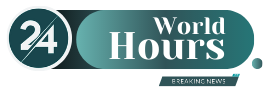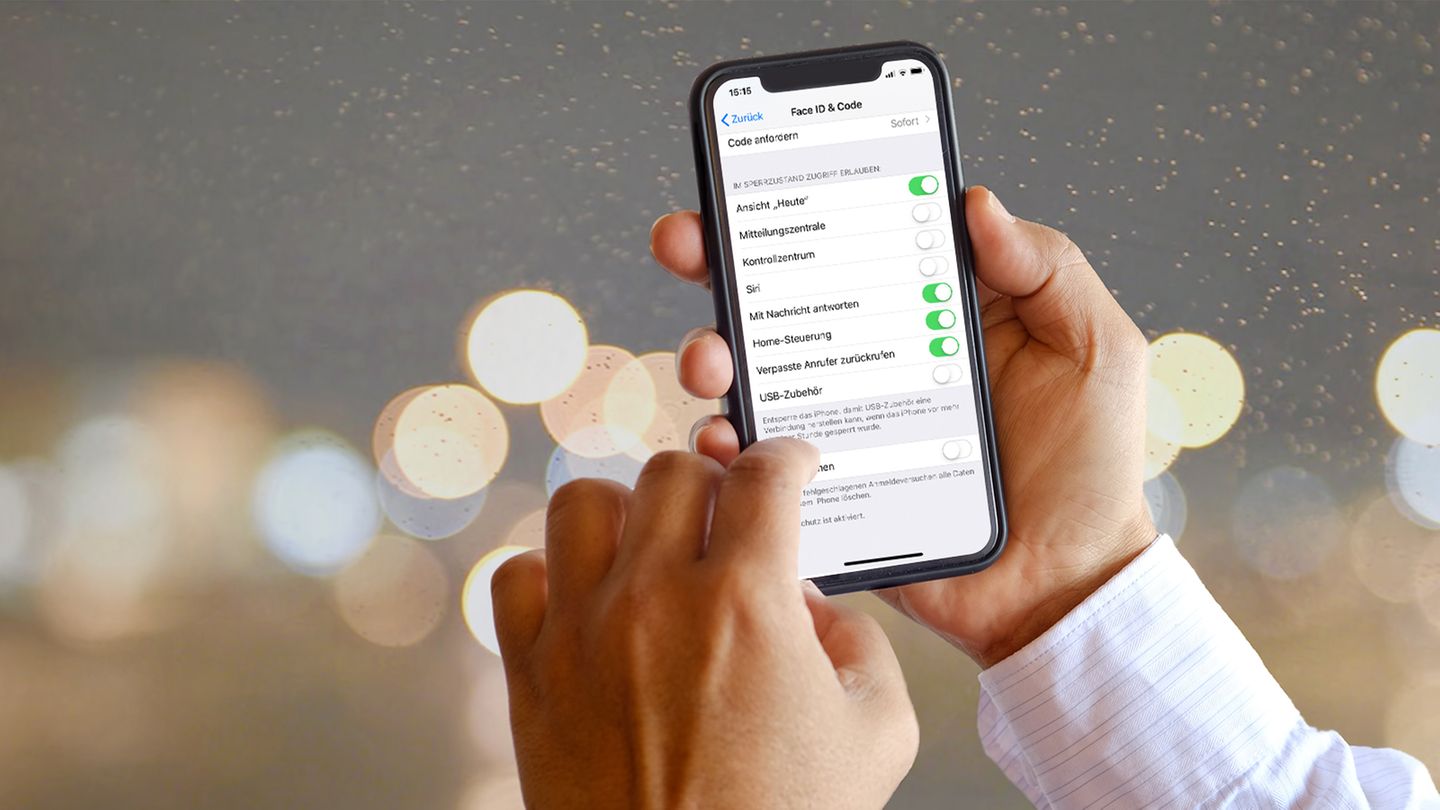Apple touts protecting privacy on the iPhone. But even on the smartphone, data is not optimally protected ex works. We explain which settings you should definitely make.
“What happens on your iPhone stays on your iPhone” – this is how Apple advertises its smartphone to customers as the guardian of privacy. In fact, Apple’s iOS operating system is significantly less curious than Google’s Android. Nevertheless, you can protect your privacy even better on the iPhone. We explain how to do it.
Stronger code with Touch or FaceID
Anyone who does not use the Touch ID fingerprint scanner or Face ID face recognition on an iPhone should change that quickly. Even if it seems counterproductive at first, the biometric unlocking methods protect privacy. Neither face nor fingerprint is saved, but an encrypted file of them is created, which is then compared with the current scan every time. A face and the fingerprint cannot be reconstructed from it. Much more important: Since you only have to enter the code less often, you can choose a more secure code without making it uncomfortable to use. So the iPhone is even better protected than before. You can find the option under “Face ID & Code”, respectively “Touch ID & Passwort”
The correct setting in the lock screen
The lock screen itself also usually reveals a lot. First of all, you should make sure that the menu is not accessible from the lock screen. To do this, open the menu “Face ID & Code”, respectively “Touch ID & Passwort” and enter your code. Now make sure that the levers are at “Notification center”, “control center”, “Siri” and “USB accessories” are turned off. This prevents someone who falls into their hands with your iPhone from cutting off the wireless connection and GPS or reading the iPhone via a USB connection.

Another option should be in the menu under “announcements” and “Show previews” the option “When unlocked” choose. For example, chat messages are only shown on the lock screen if you identify yourself as the owner with your face or fingerprint; everyone else sees an empty message. This is recommended to every user, especially on iPhones with Face ID – i.e. iPhone X and newer.
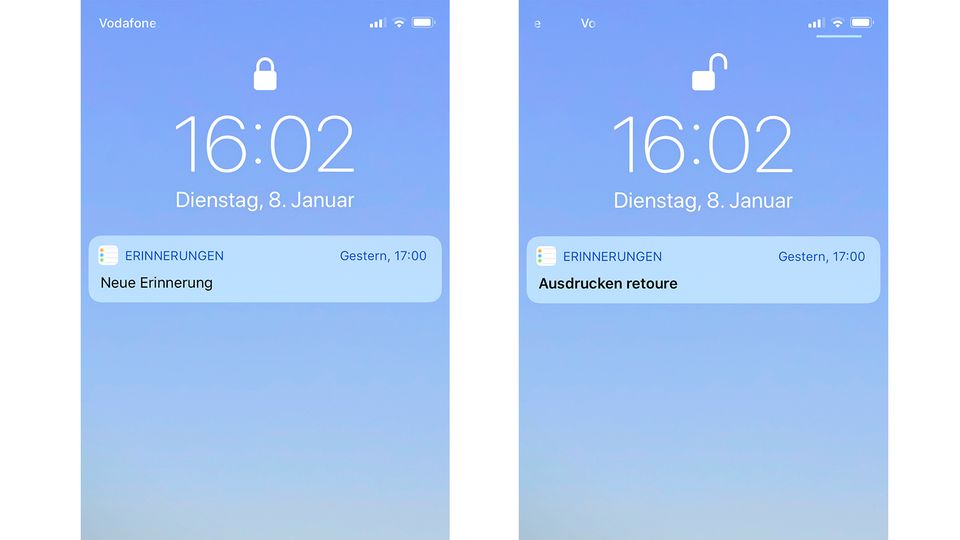
Curious apps
The biggest spies on iPhones are third-party apps. They often demand extensive permissions, then read out a lot more data than they really need and pass it on. Therefore, only allow what the app absolutely needs. If an app seems too curious, find an alternative. In the menu under “privacy” find out which app has which permissions. If necessary, you can revoke the authorizations.
Great: Since iOS 14.5, Apple has made advertising tracking much more difficult. Since then, apps can only request access to a large amount of data if the user explicitly allows this. The default is under “privacy” and “Tracking” option to be found turned off. And: Even if the user switches it on, it does not allow tracking per se – only the request for permission from the respective app.
Often apps can also be used with limited permissions. Whatsapp does not need GPS, camera or microphone access for pure chats. Photo authorization can also be withdrawn when viewing images in the photo app via the “share”-Button passes on to the app, as can be seen in the picture below. Since iOS 14, you also have the option of only giving access to selected images. The option can be found in the system settings under “Whatsapp” and “Photos”.
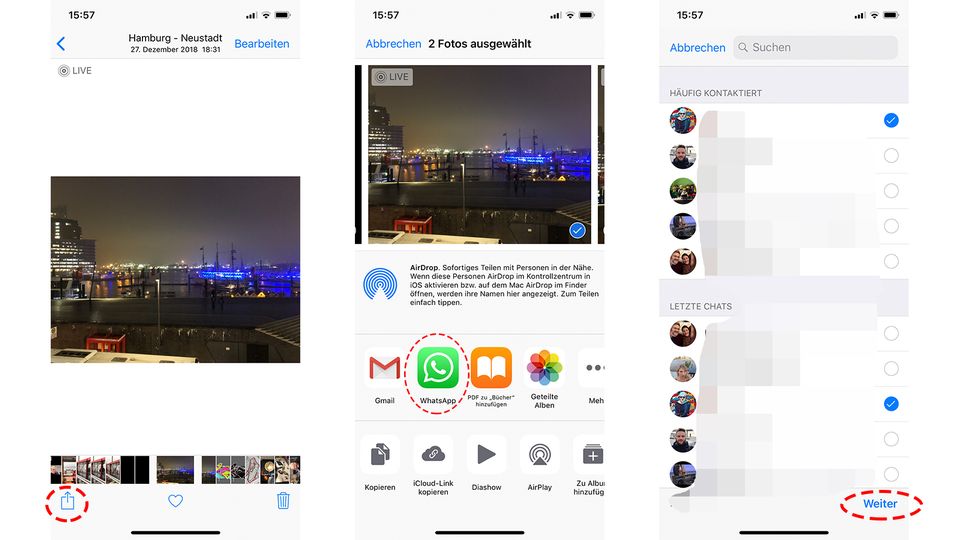
Keep location secret
One of the most requested pieces of information is the location. Even children’s games often want to know where you are hanging around – without any added value for the user. If you do not want to switch off the option completely, you can go to the menu under “privacy” and “Location services” determine which app is allowed to use the location and when. Only allow apps that really benefit, such as GPS or the taxi app. It is important that never use “always” but at most “When using” is allowed.
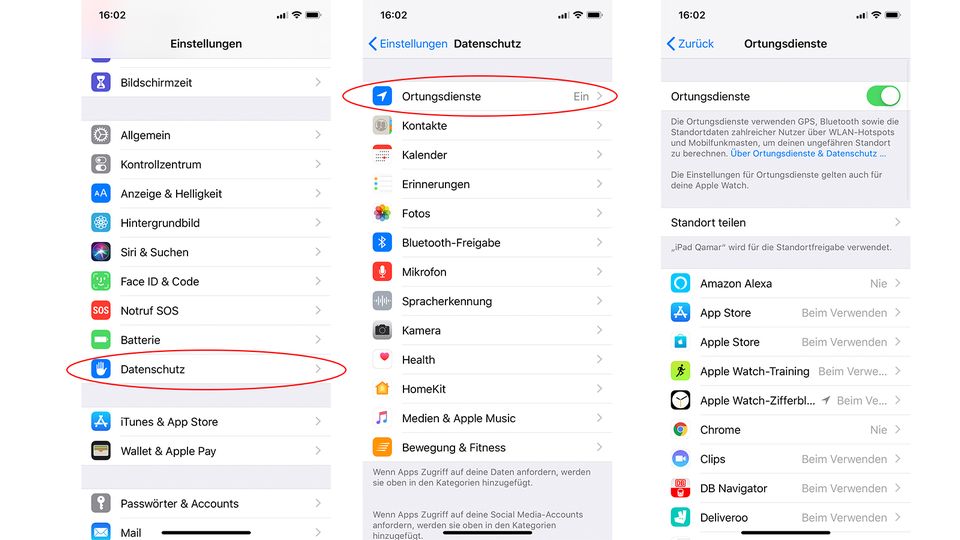
You should definitely remove the option “Important places”that are found in the Location Services menu under “Systemdienste” is to be found. If it is switched on, the iPhone creates a comprehensive archive of all the places visited – including the time and date.
You should also switch off geodata on the camera. The simple reason: All apps with access to the stored images can read out the data – and thus create motion profiles even if they have been denied GPS access.
Use a keychain
Instead of having to remember separate passwords for all services, the iPhone offers a keychain in which all accesses can be saved – including those from apps. You can find the option in the menu after tapping on your user symbol at the top, then on “iCloud” and “Keychain”. If the option is activated, the iPhone always offers you the appropriate login data when you open a page or app – but only if you can identify yourself using Face ID or Touch ID. Practical: If you need a password in plain text, you can simply ask Siri for it. After iPhone verifies that you have permission to do so, it will display the data in plain text.
David William is a talented author who has made a name for himself in the world of writing. He is a professional author who writes on a wide range of topics, from general interest to opinion news. David is currently working as a writer at 24 hours worlds where he brings his unique perspective and in-depth research to his articles, making them both informative and engaging.