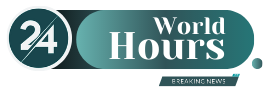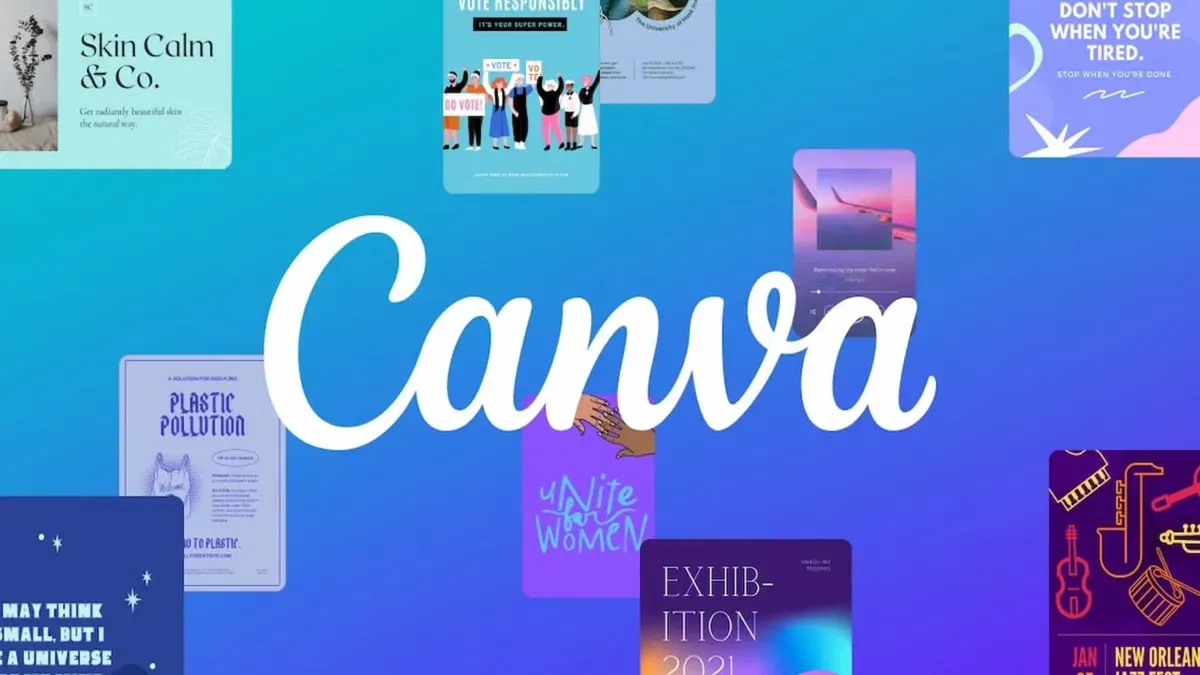Canva is one of the most used photography apps at the moment. We show you 12 tricks so you can get the most out of the platform.
Canva It is an online platform for graphic design that allows users to create a variety of visual content in a simple and accessible way. It offers an intuitive interface and easy-to-use tools to design everything from social media graphics, presentations, and posters to infographics, invitations, and more.
The content you want to access is exclusive for subscribers.
Canva has a feature-rich free version, as well as a Pro version that offers additional functionality such as access to a larger library, branding tools, and advanced export options.


It can be used in web browsers and also has a mobile appwhich makes it easy to access and edit from different devices, another very important detail of the app is that it allows you to collaborate in real time with other users, which is useful for teams or shared projects.
World-Photography-Day-1.jpg

August 19, World Photography Day.
12 tricks for editing photos in Canva
- Keyboard shortcuts: Canva has several keyboard shortcuts that can speed up your workflow. For example, press T to add text or C to add a circle.
- Create and save your own templates: If you design repetitive content, such as reports or presentations, save a custom template to save time on future projects.
- Resizing function: With Canva Pro, you can resize a design for different platforms and formats with just one click. This is very useful for adapting your designs to various social networks.
- Group elements: Select multiple items, right-click and choose “Group” to move and resize them as a single unit.
- Filters and image adjustments: Take advantage of filters and adjustment tools to enhance your images. You can adjust brightness, contrast, saturation, and more.
- Opacity: You can change the opacity of any element to create overlay effects or to better integrate graphic elements into your design.
- “Search” function: Use the search bar to quickly find specific images, icons, and templates in Canva’s extensive library.
- Alignment and distribution: Use the alignment and distribution tools to ensure your elements are perfectly aligned and spaced.
- Custom Color Palettes: You can save and use your own color palettes to maintain consistency across all your designs.
- Upload and use your own elements: If you have custom images, logos, or graphics, upload them to Canva and use them in your designs to give them a personal touch.
- Transparency: Adjusting the transparency of elements can help you create interesting visual effects, such as more subtle overlays and backgrounds.
- “Version history” feature: If you’re a Canva Pro user, you can view version history and restore previous versions of your designs, which is helpful if you need to undo changes.
Source: Ambito
I am Pierce Boyd, a driven and ambitious professional working in the news industry. I have been writing for 24 Hours Worlds for over five years, specializing in sports section coverage. During my tenure at the publication, I have built an impressive portfolio of articles that has earned me a reputation as an experienced journalist and content creator.