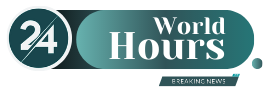M.2 SSD storage is becoming cheaper and attracting more and more buyers. But is the upgrade even worth it and what do interested parties need to know before buying? The comparison creates clarity.
About a decade ago, SSD storage took over the hard drive bays of a number of computers. Back then, upgrading from the original HDD hard drive to the fast flash memory was considered the number one upgrade method for giving old computers new impetus. Logical, because SSD storage has enormous speed advantages over hard drives, especially in everyday use. Large files move much faster, the computer boots up quickly and the loading bar in games is fully loaded. Like an HDD hard drive, “normal” SSD memories are connected to the mainboard via the SATA interface.
M.2 SSDs have been very popular for some time now. Instead of SATA, the M.2 SSDs connect to the mainboard via an M.2 slot and thus have direct access to the PCIe lanes on the mainboard. These PCIe lanes are the mainboard’s highway. Put simply, data no longer has to take a long detour via country roads, in this case SATA, but is directly on the high-speed road. However, that alone does not enable faster data transfer. The read and write speed of the SSD memory is responsible for this. You can imagine the increased data throughput like a multi-lane road.
M.2 SSD: you need to know that
So what are you waiting for? Buy M.2 SSD and you’re done! Unfortunately, it’s not that easy. To find out whether an M.2 SSD is worthwhile for you, and if so, which one, it is not you who decide, but your mainboard. First of all, it must have an M.2 slot. If so, you need to discuss what PCIe standard the motherboard is using. Newer mainboards already offer PCIe 4.0, the older ones PCIe 3.0. Logical: Their difference is the maximum amount of data they can forward. To stay in the analogy of the motorway: PCIe 3.0 is a two-lane motorway, PCIe 4.0 is a three-lane. But: Not every car – in this case M.2 SSDs – should drive on every freeway.
Just as there are different generations of PCIe, there are also several generations of M.2 SSDs that differ in their read and write speeds. The third and fourth generation of M.2 SSDs are currently on the market, whereby the fourth can only utilize its full performance with PCIe 4.0. So if your mainboard still has PCIe 3.0, a fourth-generation M.2 SSD will work on it, but the autobahn slows the car down. Sounds more complicated than it is:
- Most mainboards currently have either PCIe 3.0 or 4.0
- PCIe 4.0 offers more data throughput than PCIe 3.0
- M.2 SSDs of the third and fourth generation work with both PCIe standards
- However, fourth generation M.2 SSDs do not reach their full potential with PCIe 3.0
And that would simply be a waste of money to install a fourth-generation M.2 SSD on a mainboard with PCIe 3.0.
M.2 SSDs in comparison
If your mainboard offers two M.2 SSD slots, the SSD with the operating system should always be inserted in the upper slot. This is usually the one with more data throughput, because it has a direct connection to the processor and is not first routed via the chipset on the motherboard. By the way: Compared to SATA SSDs, M.2 SSDs do not necessarily need their own DRAM cache because the M.2 memory effortlessly uses the computer’s RAM. If you buy a SATA SSD, you have to make sure that it has DRAM cache.
512 GB PCIe 3.0: Patriot Viper VPR100 RGB 512 GB
- Read: 3.300 MB / s
- To write: 2.100 MB / s
It should be at least 512 gigabytes if you start Windows from an M.2 SSD and want to store two or three games on the memory. Of the is aimed primarily at gamers. The reason for this is not so much the hardware as the design: Small RGB lights provide the color background for the memory. And that is a real eye-catcher in housings with a plexiglass pane. Of course, the bar also works with PCIe 4.0 – but PCIe 3.0 is enough to get its full performance.
M.2-SSD 500 GB PCIe 4.0: Samsung 980 PRO 500 GB
- Read: 6.900 MB / s
- To write: 5.000 MB / s
The bar is a bit smaller but faster . It offers twelve gigabytes less memory but, according to the manufacturer, read and write speeds that are more than twice as fast. But only if your mainboard has PCIe 4.0. If you want, you can install the “Magician software” from Samsung. According to the manufacturer, it optimizes the performance of the M.2 SSD and keeps its software up to date.
1 Terabyte PCIe 3.0: Samsung 970 EVO Plus 1 TB
- Read: 3.500 MB / s
- To write: 3.300 MB / s
You are more comfortably equipped with a terabyte of storage space. In addition to some games, there is also plenty of space for photos and videos on the memory. The is a solid M.2 SSD bar for PCIe 3.0 . According to the manufacturer, the “Evo-Plus” version is up to 53 percent faster than the memory bar without the Plus addition.
1 Terabyte PCIe 4.0: Samsung 980 PRO 1 TB
- Read: 7.000 MB / s
- To write: 5.000 MB / s
Owners of a PCIe 4.0 motherboard may also use the in the version with one terabyte of storage space. The M.2 SSD is a spark faster than its half the size, but also costs a good 50 euros more than PCIe 3.0 M.2 SSDs with the same amount of storage space.
2 Terabyte PCIe 3.0: Seagate BarraCuda Q5 2 TB
- Read: 2.400 MB / s
- To write: 1.800 MB / s
The bar offers a lot of storage but somewhat slower read and write speeds . There is space for a full two terabytes of data on it, but it is the slowest SSD bar in comparison. If possible, the bar is therefore more suitable as a secondary storage. Nevertheless, the M.2 SSD reads and writes more than twice as fast as SATA storage.
2 Terabyte PCIe 4.0: Samsung 980 PRO 2 TB PCIe
- Read: 7.000 MB / s
- To write: 5.100 MB / s
Buyers make absolutely no compromises with SSD storage with two terabytes of storage space. The SSD bar is 100 megabytes faster for writing than the version with one terabyte of storage space. However, nobody will notice this in everyday use.
Is it worth upgrading to M.2 SSDs?
Most users already know that a SATA SSD is built into their computer. The question now is whether an upgrade to an M.2 is worthwhile. After all, the operating system has to be set up again if Windows is to boot from the new memory. One thing in advance: Yes, the M.2 storage is faster than a SATA SSD. The question, however, is whether this is noticeable in everyday use when the computer starts up five or ten seconds faster. Most people shouldn’t notice that. The same applies to gaming.
Most gamers care little if the loading bar is fully charged after ten or 14 seconds. On the other hand, videographers have a real interest in the M.2 SSD. They mostly work with huge video files if the raw material was recorded in 4K. And this is where speed is important when files are categorized in different folders. That’s it! Of course, an M.2 SSD does not harm anyone else. But the space-saving and simple installation is likely to be more decisive for the purchase of an M.2 SSD.
But then almost only if you reassemble the computer, because the M.2 slot on the mainboard is usually below the first PCIe slot. This usually contains the graphics card, which must first be removed if you want to retrofit a computer with an M.2 SSD. And last but not least, you need a very fine Phillips screwdriver to install the M.2 SSD.
Short calculation example: If the computer with the M.2 SSD starts up ten seconds faster, you save a total of one hour of time in a year with daily use (365 * 10 = 3650/60 = 60.83). That doesn’t make the roast fat – especially if you count the time it takes to install and reassemble the system. M.2 SSDs (still) usually only make sense if you are reassembling a computer and a very good offer attracts you.
David William is a talented author who has made a name for himself in the world of writing. He is a professional author who writes on a wide range of topics, from general interest to opinion news. David is currently working as a writer at 24 hours worlds where he brings his unique perspective and in-depth research to his articles, making them both informative and engaging.