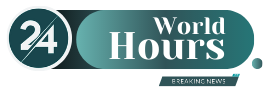With iOS 15 and iPadOS 15 there are tons of new functions on iPhones and iPad. Some of these are a little harder to find than others. We’ll tell you which of them you should try.
Apple’s new operating systems have been available for download since Monday evening. iOS 15 and iPadOS 15 bring a lot of changes in detail, you can find an overview here. For some more exciting innovations you have to dig deep into the system. We have selected ten of the most useful for you.
Finally, an end to tab chaos
In Safari, Apple has already made the tab view clearer with iOS 15, and a new function brings even more order: tabs can now be sorted into groups, e.g. one for shopping and one for messages. To do this, simply tap on the number of tabs below and open a new group. If you hold down one of the open tabs, the option to add it to a group also appears.
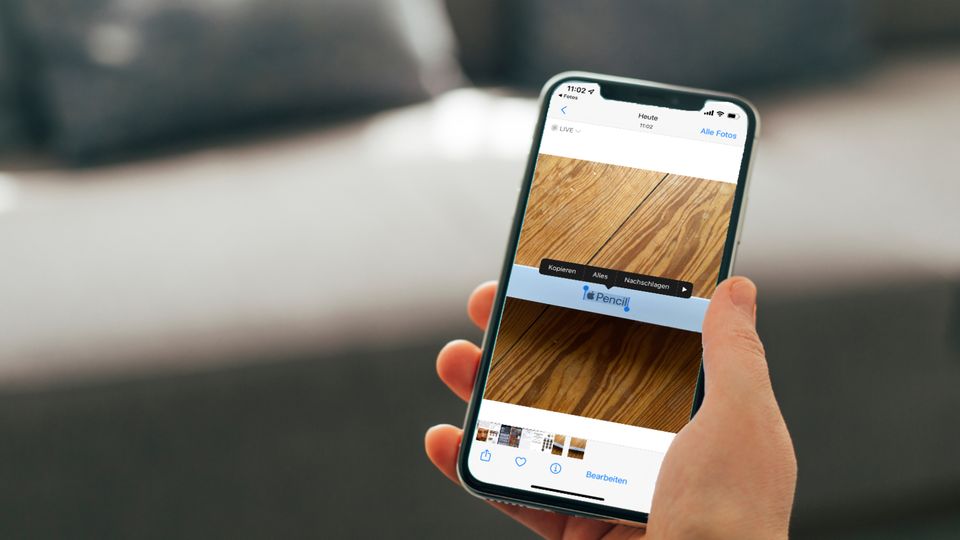
iOS 15: what does it say?
Texts from pictures
The new feature of the camera is also really useful: if text can be seen on a photo, the iPhone recognizes this automatically – and even allows the writing to be copied. Documents can therefore be easily edited into editable form with a clipper. All you have to do is tap on the text, hold it down and you get the selection options. Images with recognized text can be recognized by a small font symbol in the lower right corner. Practical: If you tap on the symbol, the entire text in the image is automatically highlighted.
Translation everywhere
This is particularly useful because it goes well with the next hidden feature: With iOS 15, any text can be translated directly. If you select text on a website, in an email or a photo and open the context menu by pressing and holding it, there is also the option to translate the text behind the small arrow. iOS suggests a translation into one language, but you can also choose which languages are required. This makes it possible, for example, to translate signs in the holiday destination.
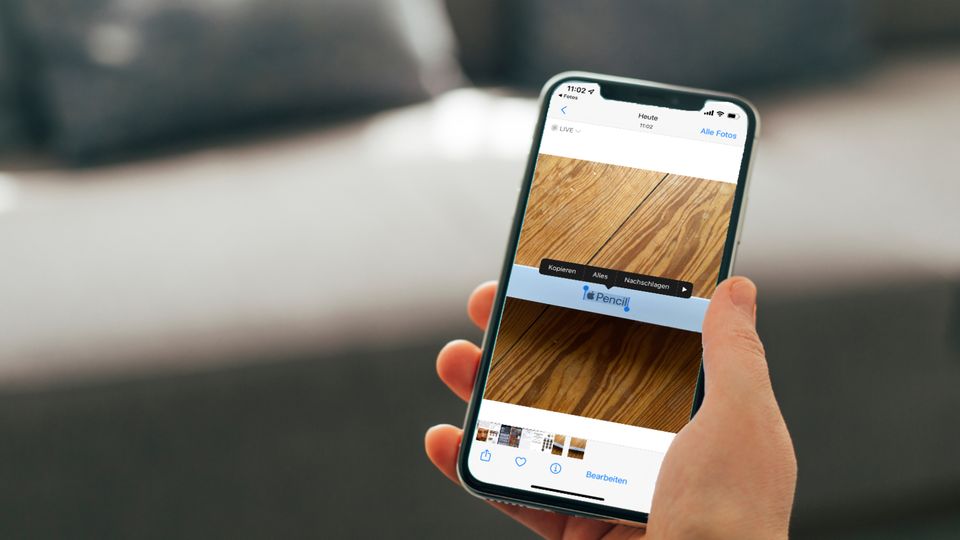
More adjustments to memojis
Initially ridiculed as a gimmick for promoting FaceID, the memoji, which can be adapted to the user, have long since established themselves as a fun option to make emoji more personal. With iOS 15, they can be adjusted even further – and you can finally choose your clothes, too.
Shared with you
Where else is the link or the picture that a friend gave me? The new “Shared with you” section now makes it easier to find them. Images can be found in a special tab of the photo app, an overview of all images, links or documents received via iMessage is available directly in the messages app. To do this, simply tap the contact picture at the top while chatting with the person concerned.
Get surveillance apps
What do apps really want to know about me? While apps have long been able to sniff out all of the user’s activities with impunity, Apple and Google have given users significantly more opportunities to set limits. If you still want to know exactly, you now have the option of logging the apps’ secret queries for seven days and, for example, seeing exactly which app asks for the location and how often. To do this, you have to select “Record app activity” in the settings under “Data protection” and at the very bottom, and activate the log.
Rain warning
As part of its revised weather app, Apple now makes it possible to be warned of changes in the weather via push notification – for example, if it starts to rain. To do this, select the three points in the overview of the locations at the top right and then “Messages”. Now you can keep yourself up to date for individual locations or the current location. Warning: The app needs permission to send messages and, if necessary, access to the location.
iOS 15: Find Better
Find iPhones again – even when they are off
If the iPhone is misplaced, you’ll be happy when it can be found using the “Where is” function. So far this was only possible when switched on. If a switched off iPhone moved, you looked in vain at the last location. With iOS 15, even iPhones that are switched off continue to send the location via Bluetooth. This leaves more time to find it. In addition, stealing an iPhone becomes even less attractive.
Oops, forget
If you want, you can get a warning much earlier – if the distance to the device is too great. If you want to keep your Apple Watch, Mac, an Airtag secured object or other Apple device close at hand, the “Where is” app can now indicate that you are too far away. All you have to do is select the appropriate item in the app and switch on “Notify me when it’s left behind”. Good: Trustworthy places can be defined where, for example, the notebook can often be left lying around. Then there is no warning. To use the function, all devices must be on the current system.

Trust is good
Whether on iPhone, iPad or other Apple devices: If you no longer have access to the Apple ID, you can no longer use your devices. To prevent this from happening, Apple has come up with several new ways to reset the ID. In addition to a 34-digit master key, the idea of confidants is particularly useful. These persons selected by the user do not have access to the data themselves, but can be sent an access code if they no longer have access to their own devices. This is a better way of protecting yourself from a total loss.
David William is a talented author who has made a name for himself in the world of writing. He is a professional author who writes on a wide range of topics, from general interest to opinion news. David is currently working as a writer at 24 hours worlds where he brings his unique perspective and in-depth research to his articles, making them both informative and engaging.